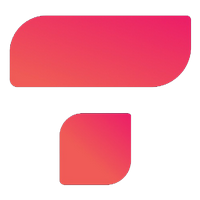Laptop Storage Options (SSDs, HDDs, and Hybrid) – In the ever-evolving world of laptops, one of the critical components that significantly impacts performance and user experience is storage.
Laptops come with various storage options, each with its unique set of advantages and limitations.
Understanding these options is crucial when making a laptop purchase decision or upgrading an existing device.
In this comprehensive guide, we’ll explore the three primary types of laptop storage: Solid-State Drives (SSDs), Hard Disk Drives (HDDs), and Hybrid Storage Solutions.
We’ll delve into their inner workings, advantages, limitations, and help you choose the right storage option based on your needs.
Contents
1. Solid-State Drives (SSDs)
1.1 Definition and Explanation
Solid-State Drives, often referred to as SSDs, are storage devices that have gained immense popularity in recent years.
Unlike traditional Hard Disk Drives (HDDs), SSDs do not contain moving parts. Instead, they use NAND flash memory to store data.
This fundamental difference in technology leads to several key advantages.
1.2 Advantages of SSDs
1. Speed and Performance: One of the most significant advantages of SSDs is their speed.
They offer blazing-fast read and write speeds, resulting in significantly reduced boot times and near-instantaneous application launches.
Tasks such as opening large files, running software, and multitasking are noticeably smoother on SSD-equipped laptops.
2. Durability: Since SSDs lack mechanical parts, they are more shock-resistant and less prone to physical damage.
This durability makes them an excellent choice for laptops that are frequently on the move.
3. Energy Efficiency: SSDs consume less power than HDDs, leading to improved battery life in laptops.
Reduced power consumption not only extends the time between charges but also reduces heat generation, resulting in a cooler and quieter laptop.
1.3 Limitations of SSDs
1. Cost per GB: While SSD prices have decreased over the years, they still tend to be more expensive per gigabyte compared to HDDs.
This cost factor can be a significant consideration when choosing a laptop with an SSD.
2. Limited Lifespan (Write Cycles): SSDs have a limited number of write cycles before their cells wear out.
However, modern SSDs come with wear-leveling algorithms that distribute write cycles evenly, significantly extending their lifespan.
It’s worth noting that for most users, the lifespan of an SSD is more than sufficient for several years of typical use.
| # | Preview | Product | Rating | Price | |
|---|---|---|---|---|---|
| 1 |

|
Western Digital WD Blue SN580 NVMe 1TB, Upto 4150MB/s,... | 18,722 Reviews | ₹ 10,000 ₹ 6,577 | Buy on Amazon |
| 2 |

|
Crucial P3 500GB PCIe 3.0 3D NAND NVMe M.2 SSD, up to... | 34,675 Reviews | ₹ 3,900 ₹ 3,297 | Buy on Amazon |
| 3 |

|
Crucial P3 1TB PCIe 3.0 3D NAND NVMe M.2 SSD, up to... | 34,675 Reviews | ₹ 8,600 ₹ 5,797 | Buy on Amazon |
| 4 |

|
Western Digital WD Blue SN580 PCIe Gen 4 NVMe SSD... | 18,704 Reviews | ₹ 8,000 ₹ 4,089 | Buy on Amazon |
2. Hard Disk Drives (HDDs)
2.1 Definition and Explanation
Hard Disk Drives, commonly known as HDDs, have been the traditional storage choice in laptops for many years.
They use spinning disks to read and write data. While they have been largely replaced by SSDs in high-end laptops, HDDs are still prevalent in budget and entry-level laptops.
2.2 Advantages of HDDs
1. Cost-Effectiveness: HDDs are considerably more cost-effective when it comes to storage capacity.
If you need a laptop with a large amount of storage without breaking the bank, HDDs offer a budget-friendly solution.
2. Large Storage Capacities: HDDs are available in larger capacities than most SSDs.
This makes them ideal for tasks that require ample storage space, such as storing extensive media libraries, large files, and backups.
3. Longevity: HDDs are known for their longevity and ability to store data for extended periods.
Unlike SSDs, they do not have a limited number of write cycles, which can be reassuring for users who want their data to remain intact over the long term.
2.3 Limitations of HDDs
1. Slower Speeds: The mechanical nature of HDDs results in slower read and write speeds compared to SSDs.
This can lead to longer boot times, slower application launches, and reduced overall system responsiveness.
2. Susceptibility to Physical Damage: HDDs are more susceptible to physical damage due to their spinning disks. A sudden jolt or impact can lead to data loss or drive failure.
This vulnerability makes them less suitable for laptops that are frequently on the move.
| # | Preview | Product | Rating | Price | |
|---|---|---|---|---|---|
| 1 |

|
Toshiba 500 GB 2.5" Inch Laptop SATA Internal Hard Disk... | 6,091 Reviews | ₹ 3,500 ₹ 1,285 | Buy on Amazon |
| 2 |

|
Lapster Caddy for ssd and HDD , Optical Bay 2nd Hard... | 3,009 Reviews | ₹ 999 ₹ 189 | Buy on Amazon |
| 3 |

|
Seagate Barracuda 2.5 Inches (6.3 cm) SATA 6 Gb/s 5400... | 3,040 Reviews | ₹ 11,999 ₹ 9,964 | Buy on Amazon |
3. Hybrid Storage Solutions
3.1 Definition and Explanation
Hybrid storage solutions, as the name suggests, combine elements of both SSDs and HDDs to provide a balanced storage solution.
These solutions often feature a small SSD (cache) paired with a larger HDD. The SSD cache stores frequently accessed data, resulting in improved speed and responsiveness.
3.2 Advantages of Hybrid Storage
1. Improved Speed and Responsiveness: Hybrid storage solutions offer faster performance than traditional HDDs while retaining the cost benefits of larger HDD storage.
The SSD cache ensures that frequently used files and applications load quickly, providing a more responsive user experience.
2. Balanced Cost and Performance: Hybrid storage strikes a balance between cost and performance, making it an attractive option for users who want faster storage without the higher cost associated with large-capacity SSDs.
3.3 Examples of Hybrid Storage Technologies
1. Intel Optane Memory: Intel Optane Memory is a popular hybrid storage technology.
It combines a small but speedy Optane SSD with a traditional HDD, enhancing overall system performance by learning your usage patterns and accelerating frequently accessed data.
2. Seagate FireCuda: Seagate FireCuda hybrid drives combine large HDD storage with a built-in SSD cache.
These drives are known for their gaming performance, as they load games and levels faster, reducing in-game lag.
4. Choosing the Right Storage Option
When choosing a laptop, selecting the right storage option depends on several factors:
4.1 Factors to Consider
1. Usage Scenarios: Consider how you plan to use your laptop. If you need speed and responsiveness for tasks like gaming or video editing, an SSD or hybrid solution may be ideal.
However, if you require ample storage for media files and backups without a high price tag, an HDD or hybrid drive could be a better fit.
2. Budget Constraints: Your budget plays a significant role in determining the type of storage you can afford.
While SSDs are becoming more affordable, HDDs and hybrid drives are typically more budget-friendly when it comes to larger capacities.
3. Storage Needs: Evaluate your storage needs carefully. Do you require a vast amount of storage space, or do you prioritize speed and responsiveness?
Finding the right balance between capacity and performance is crucial.
4.2 Common Laptop Configurations
Laptop manufacturers offer various configurations to cater to different needs. Here are some common storage setups you may encounter:
- Ultrabooks: Ultrabooks often come equipped with SSDs for their slim profile and speedy performance.
- Gaming Laptops: Gaming laptops typically feature SSDs or hybrid storage solutions to ensure fast load times and reduced lag in games.
- Workstations: Workstation laptops may offer a combination of SSDs and HDDs to provide both speed and ample storage capacity.
5. How to Upgrade Laptop Storage
If you already own a laptop and wish to upgrade its storage, you have options:
1. SSD and HDD Upgrades: Many laptops allow you to upgrade or replace the storage drive.
Check your laptop’s specifications and compatibility to choose an SSD or HDD that suits your needs.
2. Software Cloning: When upgrading storage, you can clone your existing drive to the new one, preserving your data and operating system. Various software tools simplify this process.
6. Future Trends in Laptop Storage
As technology continues to advance, storage options in laptops are expected to evolve as well. Some emerging trends to keep an eye on include:
6.1 Emerging Technologies
- QLC NAND: Quad-Level Cell NAND flash memory promises higher storage capacities at lower costs.
- 3D XPoint: Intel’s 3D XPoint technology may lead to even faster and more durable SSDs.
6.2 Impact on Consumer Laptops
These emerging technologies could translate into more affordable, higher-capacity SSDs, offering consumers a broader range of storage options in the future.
Conclusion
In the realm of laptops, storage is a pivotal component that significantly influences performance and user experience.
SSDs, HDDs, and hybrid storage solutions each have their unique advantages and limitations.
When choosing the right storage option, consider your usage scenarios, budget constraints, and storage needs.
Laptops come in various configurations, so there’s likely a laptop with the storage solution that aligns perfectly with your requirements.
As technology continues to progress, the world of laptop storage is expected to see exciting developments.
Stay informed about emerging technologies to make informed decisions about your laptop’s storage, ensuring that you enjoy the best possible performance and user experience.
Remember, whether it’s the lightning-fast speed of an SSD, the vast storage capacity of an HDD, or the balanced performance of a hybrid solution, the choice is yours, and it should cater to your unique computing needs.
Laptop Storage Options (SSDs, HDDs, and Hybrid) FAQs
What are the main storage options for laptops?
The main storage options for laptops are SSDs (Solid State Drives), HDDs (Hard Disk Drives), and Hybrid drives (SSHDDs or Hybrid HDDs).
Each has its own advantages and disadvantages.
What is an SSD in a laptop?
SSD stands for Solid State Drive. It is a storage device that uses NAND flash memory to store data.
SSDs are faster, more durable, and power-efficient compared to traditional HDDs. They offer faster boot times, quicker application loading, and improved overall laptop performance.
What is an HDD in a laptop?
HDD stands for Hard Disk Drive. It is a traditional storage device that uses spinning magnetic disks to store data.
HDDs typically offer larger storage capacities at a lower cost per gigabyte compared to SSDs. However, they are slower, less durable, and consume more power.
What is a Hybrid drive in a laptop?
A Hybrid drive, also known as an SSHD (Solid State Hybrid Drive) or Hybrid HDD, combines the features of both SSDs and HDDs.
It includes a small SSD cache along with a traditional HDD. This setup aims to provide a balance between storage capacity and speed, with frequently accessed data stored on the SSD portion for faster access.
Which storage option is best for a laptop?
The best storage option for a laptop depends on your specific needs.
If you prioritize speed and performance, an SSD is the preferred choice. It offers fast boot times and application loading. If you require a large storage capacity and are on a budget, an HDD may be suitable.
Hybrid drives can be a compromise, offering decent speed and storage capacity. Many users opt for SSDs as the primary drive for speed and an additional HDD or external storage for extra storage space.
|
Related Tags
Laptop storage options windows 10, Best laptop storage options, Laptop storage options ssd, laptop storage capacity, laptop storage capacity list, how to check storage type in laptop, laptop storage 1tb, laptop storage drive
Last update on 2024-05-12 at 06:29 / Affiliate links / Images from Amazon Product Advertising API