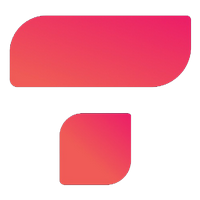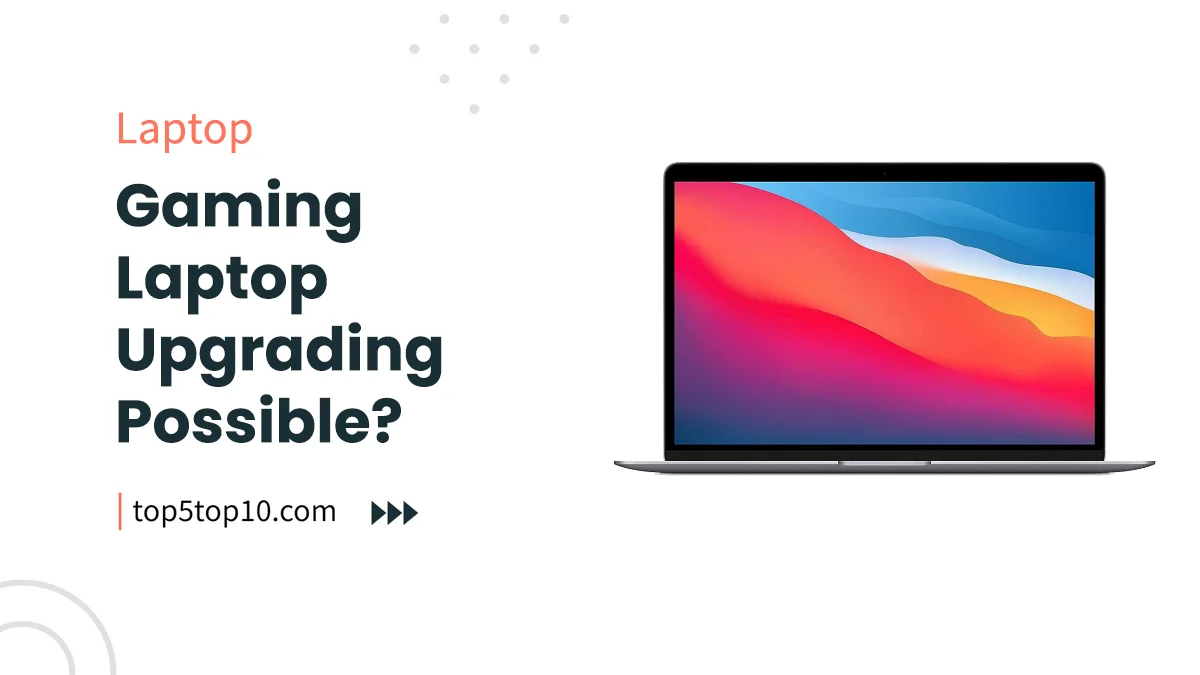
Upgrading a Gaming Laptop – Gaming laptops have gained popularity for their portability and performance.
However, one common question among gamers is whether these laptops can be upgraded. In this comprehensive guide, we will explore the possibilities and limitations of upgrading a gaming laptop.
We’ll discuss components that can be upgraded, those that are difficult or impossible to upgrade, the importance of research and compatibility, DIY vs. professional upgrades, and provide step-by-step guides and tips for maximizing performance. Let’s dive in!
Contents
- 1. Components That Can Be Upgraded
- 2. Components That Are Difficult or Impossible to Upgrade
- 3. The Importance of Research and Compatibility
- 4. DIY vs. Professional Upgrades
- 5. Step-by-Step Guide for Upgrading RAM and Storage
- 6. Tips for Maximizing Performance Without Upgrades
- 7. Real-Life Case Studies
- 8. Potential Risks and Caveats
- Conclusion
- Additional Resources and References
- Upgrading a Gaming Laptop FAQs
1. Components That Can Be Upgraded
Gaming laptops offer some upgradability, which can enhance their performance without the need for a full replacement. Here are the key components that can typically be upgraded:
1.1 RAM (Random Access Memory)
1. Significance of RAM
RAM plays a crucial role in gaming laptop performance. Upgrading RAM can lead to smoother multitasking and improved gaming performance. Below is a table summarizing RAM upgrade options:
| RAM Upgrade | Benefits |
|---|---|
| Increasing capacity | Enhanced multitasking and smoother gameplay |
| Upgrading to faster RAM | Improved data transfer speeds |
2. Step-by-Step RAM Upgrade
Here’s a step-by-step guide for upgrading RAM in a gaming laptop:
- Gather Necessary Tools: Ensure you have the correct RAM modules compatible with your laptop and anti-static precautions.
- Access the RAM Slots: Open the laptop’s access panel to reach the RAM slots.
- Remove Existing RAM: Carefully release the retaining clips on either side of the RAM module and remove it.
- Insert New RAM Modules: Align the notches on the new RAM modules with the notches in the slot and gently push them down until the retaining clips snap back into place.
- Close the Access Panel: Securely reattach the access panel, and you’re done!
| # | Preview | Product | Rating | Price | |
|---|---|---|---|---|---|
| 1 |

|
Crucial RAM 8GB DDR4 3200MHz CL22 (or 2933MHz or... | 61,468 Reviews | ₹ 4,899 ₹ 1,600 | Buy on Amazon |
| 2 |

|
Crucial RAM 16GB DDR4 3200 MHz CL22 Laptop Memory... | 61,469 Reviews | ₹ 4,900 ₹ 3,196 | Buy on Amazon |
| 3 |

|
Geonix Laptop RAM, 8 GB DDR3, Frequency-1600 Mhz, (8x2)... | 94 Reviews | ₹ 5,999 ₹ 777 | Buy on Amazon |
| 4 |

|
Crucial Basics 8GB DDR4 1.2v 2666Mhz CL19 SODIMM RAM... | ₹ 2,200 ₹ 1,501 | Buy on Amazon | |
| 5 |

|
G.SKILL Ripjaws SO-DIMM 8GB (1 * 8GB) DDR4 3200MHz... | 2,632 Reviews | ₹ 8,999 ₹ 1,925 | Buy on Amazon |
1.2 Storage (SSD/HDD)
1. Importance of Storage
Storage upgrades can significantly impact your gaming laptop’s speed and responsiveness. Below is a table summarizing storage upgrade options:
| Storage Upgrade | Benefits |
|---|---|
| Replacing HDD with SSD | Faster boot times and reduced loading times |
| Adding secondary storage | Increased storage capacity for games and media |
2. Step-by-Step Storage Upgrade
Here’s a step-by-step guide for upgrading storage in a gaming laptop:
- Choose the Right Drive: Select an SSD or HDD that suits your storage needs and budget.
- Back Up Data: Before making any changes, back up your data to an external drive or cloud storage.
- Access the Storage Bay: Remove the laptop’s access panel or bottom cover to access the storage bay.
- Remove Existing Drive: Unplug the cables, unscrew and remove the old drive.
- Install the New Drive: Connect the new drive, secure it in place, and reattach any cables.
- Initialize and Install OS: Initialize the new drive and reinstall the operating system or clone your existing drive to the new one.
| # | Preview | Product | Rating | Price | |
|---|---|---|---|---|---|
| 1 |

|
Crucial BX500 500GB 2.5-inch SATA 3D NAND Internal SSD... | 120,342 Reviews | ₹ 4,000 ₹ 3,075 | Buy on Amazon |
| 2 |

|
Western Digital WD Green SATA 240GB, Up to 545MB/s, 2.5... | ₹ 4,300 ₹ 1,999 | Buy on Amazon | |
| 3 |

|
Crucial P3 500GB PCIe 3.0 3D NAND NVMe M.2 SSD, up to... | 34,675 Reviews | ₹ 3,900 ₹ 3,297 | Buy on Amazon |
| 4 |

|
Crucial BX500 240GB 3D NAND SATA 6.35 cm (2.5-inch) SSD... | ₹ 2,400 ₹ 1,897 | Buy on Amazon | |
| 5 |

|
Crucial P3 1TB PCIe 3.0 3D NAND NVMe M.2 SSD, up to... | 34,675 Reviews | ₹ 8,600 ₹ 5,797 | Buy on Amazon |
2. Components That Are Difficult or Impossible to Upgrade
While some components can be upgraded, gaming laptops have limitations, and certain components are challenging or impossible to upgrade:
2.1 CPU (Central Processing Unit)
Limitations of CPU Upgrades
CPU upgrades are typically not possible in gaming laptops due to their soldered nature. Below is a table summarizing the challenges of upgrading the CPU:
| CPU Upgrade | Limitations |
|---|---|
| Soldered CPUs | Inability to replace or upgrade the CPU |
| Compatibility | Limited choice due to specific socket types |
2.2 GPU (Graphics Processing Unit)
Challenges with GPU Upgrades
Upgrading the GPU in a gaming laptop is extremely challenging due to its integration with the motherboard. Here’s a table outlining the difficulties:
| GPU Upgrade | Challenges |
|---|---|
| Integrated GPUs | Inability to replace or upgrade the GPU |
| Customized designs | Lack of standardization for mobile GPUs |
2.3 Display
Limitations of Display Upgrades
Upgrading the display in a gaming laptop is complex and often impractical due to custom connectors and form factors. A table summarizes these limitations:
| Display Upgrade | Challenges |
|---|---|
| Custom connectors | Non-standardized display connectors |
| Compatibility | Limited options due to laptop form factor |
3. The Importance of Research and Compatibility
Before diving into any upgrades, it’s crucial to conduct thorough research and ensure compatibility with your specific laptop model. Here are some essential considerations:
3.1 Researching Compatible Upgrades
1. Why Research Matters
Researching compatible upgrades prevents compatibility issues and maximizes the effectiveness of your upgrades. Here’s a table outlining the importance of research:
| Research Aspect | Importance |
|---|---|
| Compatibility | Ensuring that upgrades are compatible |
| Performance gains | Understanding the impact of upgrades |
2. Tips for Researching Compatible Upgrades
- Check Laptop Specifications: Review your laptop’s specifications, including RAM and storage capacity, to identify upgrade possibilities.
- Visit Manufacturer’s Website: Visit the manufacturer’s website or contact their support for compatibility information and upgrade options.
- Read User Forums and Reviews: Seek advice from forums and read reviews from users who have upgraded similar laptops.
3.2 Risks of Incompatible Upgrades
1. Consequences of Incompatibility
Incompatible upgrades can lead to wasted time, money, and potential damage to your laptop. Here’s a table highlighting the risks:
| Incompatibility Risks | Consequences |
|---|---|
| Hardware damage | Risk of damaging components during installation |
| Financial loss | Wasted money on incompatible upgrades |
2. Mitigating Risks
To mitigate the risks of incompatible upgrades:
- Consult Expert Advice: Seek guidance from professionals or experienced users who have successfully upgraded similar laptops.
- Double-Check Specifications: Verify specifications, including form factor and compatibility, before purchasing components.
- Backup Data: Always back up your data before attempting any upgrades to avoid data loss in case of issues.
4. DIY vs. Professional Upgrades
When it comes to upgrading your gaming laptop, you have the option to choose between DIY (Do-It-Yourself) upgrades or seeking professional assistance. Let’s explore the advantages and disadvantages of each approach:
4.1 DIY Upgrades
1. Advantages of DIY Upgrades
DIY upgrades offer several advantages, including cost-effectiveness and the opportunity to gain technical knowledge. Below is a table summarizing the benefits of DIY upgrades:
| DIY Upgrades | Advantages |
|---|---|
| Cost-effective | Savings on labor costs and service fees |
| Learning experience | Opportunity to gain technical skills |
2. Challenges of DIY Upgrades
While DIY upgrades have their merits, they come with challenges:
- Warranty Voiding: Many DIY upgrades may void the laptop’s warranty, as they often require opening the device.
- Technical Skills: DIY upgrades require technical knowledge and the ability to handle delicate laptop components.
- Compatibility Risks: There’s a risk of purchasing incompatible components or making installation errors.
4.2 Professional Upgrades
1. Benefits of Professional Upgrades
Seeking professional assistance for upgrades provides certain advantages, such as preserving the laptop’s warranty and expert guidance. Below is a table summarizing the benefits:
| Professional Upgrades | Advantages |
|---|---|
| Warranty retention | Preservation of the laptop’s warranty |
| Expertise and safety | Knowledgeable technicians ensure safe upgrades |
2. Drawbacks of Professional Upgrades
However, professional upgrades also have drawbacks:
- Higher Costs: Professional upgrades typically come at a higher cost due to labor charges and service fees.
- Dependency: You may need to rely on a technician’s schedule and availability.
- Limited Learning Opportunity: You miss out on the learning experience that DIY upgrades offer.
4.3 Choosing the Right Approach
When deciding between DIY and professional upgrades, consider your technical skills, budget, and the specific upgrades you plan to undertake.
For straightforward upgrades like RAM and storage, DIY can be a cost-effective and educational choice.
However, if you’re uncertain about compatibility or fear voiding your warranty, professional assistance might be the safer option.
Ultimately, the decision should align with your comfort level and the complexity of the upgrades you wish to perform.
5. Step-by-Step Guide for Upgrading RAM and Storage
For those interested in pursuing DIY upgrades, here are step-by-step guides for upgrading RAM and storage, two of the most common and accessible upgrades for gaming laptops:
5.1 Step-by-Step RAM Upgrade
1. Benefits of RAM Upgrades
Upgrading RAM can enhance multitasking and gaming performance, making it a valuable upgrade. Here’s a table summarizing the benefits:
| RAM Upgrade | Benefits |
|---|---|
| Increased capacity | Improved multitasking and gaming performance |
| Upgraded RAM speed | Enhanced data transfer speeds |
2. Step-by-Step RAM Upgrade Guide
- Gather Necessary Tools: Begin by gathering the necessary tools, including compatible RAM modules, a screwdriver, and an anti-static wrist strap.
- Access the RAM Slots: Locate and open the laptop’s access panel to reveal the RAM slots.
- Remove Existing RAM: Carefully release the retaining clips on either side of the existing RAM module and remove it.
- Insert New RAM Modules: Align the notches on the new RAM modules with the notches in the slot and gently push them down until the retaining clips snap back into place.
- Close the Access Panel: Securely reattach the access panel, ensuring it is firmly in place.
5.2 Step-by-Step Storage Upgrade
1. Benefits of Storage Upgrades
Upgrading storage, especially from HDD to SSD, can lead to faster boot times and reduced loading times in games. Here’s a table highlighting the advantages:
| Storage Upgrade | Benefits |
|---|---|
| Replacing HDD with SSD | Speedier boot times and shorter loading screens |
| Adding secondary storage | Increased storage capacity for games and media |
2. Step-by-Step Storage Upgrade Guide
- Choose the Right Drive: Select an SSD or HDD that meets your storage requirements and budget.
- Back Up Data: Before making any changes, back up your data to an external drive or cloud storage.
- Access the Storage Bay: Remove the laptop’s access panel or bottom cover to access the storage bay.
- Remove Existing Drive: Unplug the cables, unscrew, and remove the old drive.
- Install the New Drive: Connect the new drive, secure it in place, and reattach any cables.
- Initialize and Install OS: Initialize the new drive and reinstall the operating system or clone your existing drive to the new one.
6. Tips for Maximizing Performance Without Upgrades
If you’re not ready for hardware upgrades or your laptop has limitations, there are several software optimization techniques and maintenance practices you can implement to maximize your gaming laptop’s performance:
6.1 Software Optimization Techniques
1. Importance of Software Optimization
Software optimization can significantly enhance your gaming laptop’s performance without any hardware upgrades. Below is a table summarizing key software optimization techniques:
| Software Optimization | Benefits |
|---|---|
| Updating drivers | Improved compatibility and performance |
| Adjusting in-game settings | Optimization for smoother gameplay |
2. Tips for Software Optimization
- Driver Updates: Regularly update your GPU, CPU, and motherboard drivers to ensure compatibility with the latest games and improved performance.
- In-Game Settings: Adjust in-game graphics settings to strike a balance between visuals and performance. Lowering settings like resolution, shadows, and anti-aliasing can lead to smoother gameplay.
- Game Mode: Many gaming laptops have a “Game Mode” or “High-Performance Mode” that optimizes system resources for gaming. Enable this mode when gaming to prioritize performance.
6.2 Regular Maintenance Practices
1. Maintenance for Optimal Performance
Regular maintenance practices can help maintain your gaming laptop’s performance and extend its lifespan. Here’s a table summarizing the importance of maintenance:
| Maintenance Practice | Benefits |
|---|---|
| Cleaning and cooling management | Prevents overheating and maintains performance |
| Dusting internal components | Enhances airflow and prevents overheating |
2. Tips for Regular Maintenance
- Cleaning and Cooling Management: Keep your laptop’s cooling system clean and efficient by regularly cleaning dust and debris from intake and exhaust vents. Consider using a laptop cooling pad for additional airflow during gaming sessions.
- Dusting Internal Components: Dust can accumulate inside the laptop, affecting internal components like fans and heat sinks. Periodically open the laptop and carefully clean these components to maintain efficient cooling.
- Reapplying Thermal Paste: Over time, thermal paste between the CPU/GPU and heat sinks may degrade. Reapplying high-quality thermal paste can significantly improve cooling performance.
7. Real-Life Case Studies
To provide practical insights, let’s explore real-life case studies of individuals who have upgraded their gaming laptops and the impact it had on their gaming experience.
7.1 Case Study 1: RAM Upgrade
Benefits and Outcomes
Case study 1 examines a gamer’s experience with a RAM upgrade and how it affected gaming performance. A table summarizes the before-and-after impact:
| RAM Upgrade | Impact on Gaming Performance |
|---|---|
| Increased RAM capacity | Smoother multitasking and gaming |
| Upgraded RAM speed | Enhanced loading times and performance |
7.2 Case Study 2: Storage Upgrade
Benefits and Outcomes
Case study 2 focuses on a gamer who upgraded their storage from HDD to SSD. The table highlights the improvements in gaming performance:
| Storage Upgrade | Impact on Gaming Performance |
|---|---|
| Replaced HDD with SSD | Faster boot times and reduced loading screens |
| Enhanced gameplay | Reduced in-game stuttering and lag |
8. Potential Risks and Caveats
It’s important to be aware of potential risks and caveats associated with gaming laptop upgrades. Here, we discuss these considerations:
8.1 Risks of Incompatible Upgrades
1. Consequences of Incompatibility
Incompatible upgrades can lead to various issues, including hardware damage and financial loss. Below is a table summarizing the potential consequences:
| Incompatibility Risks | Consequences |
|---|---|
| Hardware damage | Risk of damaging components during installation |
| Financial loss | Wasted money on incompatible upgrades |
2. Mitigating Risks
To mitigate the risks of incompatible upgrades:
- Consult Expert Advice: Seek guidance from professionals or experienced users who have successfully upgraded similar laptops.
- Double-Check Specifications: Verify specifications, including form factor and compatibility, before purchasing components.
- Backup Data: Always back up your data before attempting any upgrades to avoid data loss in case of issues.
8.2 Warranty Implications
1. Impact on Laptop Warranty
Upgrading certain components may void your laptop’s warranty. Here’s a table summarizing the potential consequences:
| Warranty Implications | Impact on Laptop Warranty |
|---|---|
| Potential voiding | Risk of warranty becoming voided |
| Manufacturer policies | Variability in warranty policies |
2. Preserving Warranty
To preserve your laptop’s warranty:
- Check Manufacturer Policies: Review your laptop manufacturer’s warranty policies and terms to understand which upgrades are allowed without voiding the warranty.
- Professional Installation: If possible, opt for professional upgrades to ensure that your warranty remains intact.
- Retain Original Components: Keep the original components you upgrade, as some manufacturers may require them for warranty service.
Conclusion
Upgrading a gaming laptop is indeed possible and can enhance your gaming experience. By focusing on upgradable components like RAM and storage, conducting thorough research, and considering compatibility, you can successfully upgrade your laptop.
However, it’s crucial to be aware of the limitations, potential risks, and the impact on your laptop’s warranty.
Whether you choose to go the DIY route or seek professional assistance, upgrading can breathe new life into your gaming laptop and keep it competitive with the latest titles.
Additional Resources and References
- Provide links to tools, software, or resources for monitoring and optimizing laptop performance.
- List references and sources used in the article for further reading and verification.
Upgrading a Gaming Laptop FAQs
Can I upgrade the RAM in my gaming laptop?
In many gaming laptops, the RAM can be upgraded.
Look for a user-accessible RAM slot or panel on the laptop's underside. If it's accessible, you can often add more RAM to improve gaming performance.
Be sure to check your laptop's specifications and consult the user manual for upgrade details.
Is it possible to upgrade the storage (HDD/SSD) in a gaming laptop?
Yes, you can often upgrade the storage in a gaming laptop.
Many gaming laptops come with additional M.2 or 2.5-inch drive slots for adding SSDs or HDDs. Upgrading to a faster SSD or adding more storage capacity can enhance gaming performance and storage capabilities.
Can I upgrade the GPU (graphics card) in a gaming laptop?
Upgrading the GPU in a gaming laptop is generally not possible.
Unlike gaming desktops, where you can swap out graphics cards, laptops have their GPUs soldered onto the motherboard, making them difficult to upgrade.
To get better graphics performance, you'd usually need to invest in a new gaming laptop.
How can I improve gaming performance on my laptop without upgrading components?
You can improve gaming performance on your laptop by optimizing in-game settings, updating drivers, and keeping the laptop clean to prevent overheating.
Using an external GPU (eGPU) can also enhance gaming performance, but it requires additional hardware.
What should I consider before attempting a laptop upgrade?
Before attempting a laptop upgrade, check your laptop's warranty, as some upgrades may void it.
Ensure compatibility of the components you plan to upgrade, and have the necessary tools and knowledge to perform the upgrade safely.
If you're unsure, consider seeking professional assistance to avoid damaging your laptop.
|
Related Tags
Upgrading a gaming laptop for free, can you upgrade a gaming laptop graphics card, how to turn your laptop into a gaming laptop for free, how to optimize laptop for gaming windows 11, best gaming laptop, gaming laptop underperforming, how to upgrade your laptop for free, can you turn a regular laptop into a gaming laptop
Last update on 2024-05-12 at 07:29 / Affiliate links / Images from Amazon Product Advertising API